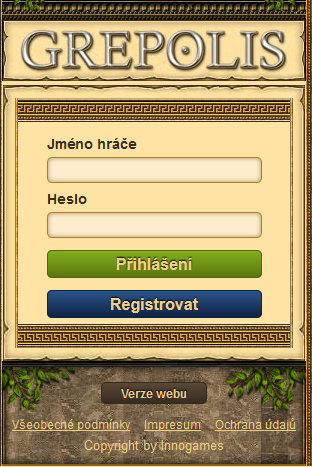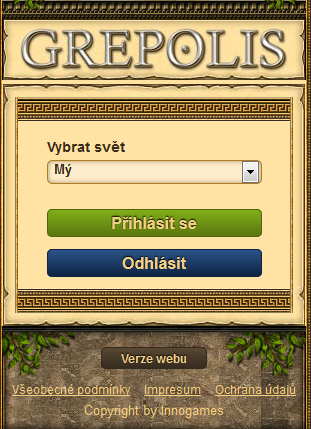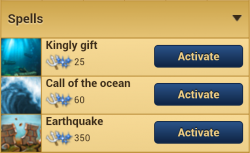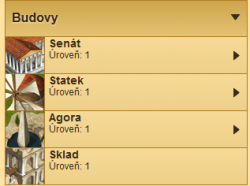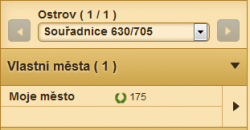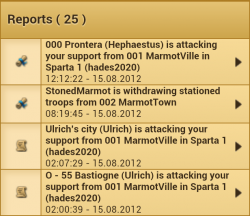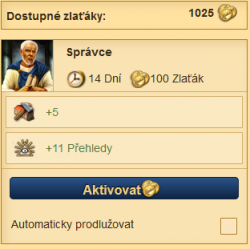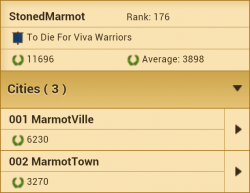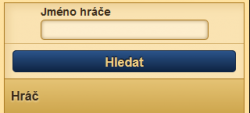Mobilní verze
Mobilní Grepolis & Toolbox
Dne 22. února 2012, představila společnost InnoGames nový způsob, jak můžete bojovat i na cestách. Mobilní Grepolis je lite verzí přístupnou přes prohlížeče v mobilních telefonech, zatímco Grepolis Toolbox je aplikace zdarma, kterou si lze stáhnout na zařízení se systémem Android z Google Play.
Přihlášení
K přihlášení je potřeba mít již vytvořený účet na Grepolis. Pokud nemáte účet, můžete si vytvořit nový.
- Pro přístup na český server jdi na následující: .CZ světy
Po přihlášení budete požádáni o výběr světa, na který chcete vstoupit. Níže jsou obrázky přihlašovacích oken.
Po zadání přihlašovacích údajů a zvolení světa, budete přesměrování na domovskou stránku, kde je možné vyhledávat svá města za pochodu.
Tvé město za pochodu
Z této obrazovky budete schopni řešit většinu problémů, které ovlivňují vaší říši.
| Možnosti menu | ||
|---|---|---|
| Soubor:Mobile Banner Small.png | ||
Zde je zobrazeno, jak vypadá domovská stránka a vždy můžete kliknout na tlačítko Domů pro návrat.
City
This area will allow you to perform the basis functions of daily maintenance of your empire for each city individually. There is the main section at the top which shows you the current level of resources, population and favor. You can scroll through the various cities you control using either the arrows or the drop-down menu.
The main functions available in this section allow a player to cast spells (if there is a temple with a god being worshiped), recruit troops, and build buildings.
Also in the main section there are three actions: Attack, Support, and Trade. These are followed by three mini-overviews which provide for further interaction with the city.
Attack
If the city is not your own, or if you are in need of 'sniping' an attack, then you can use this feature to send attacks. You will be able to select how many troops to send and what type of attack it will be.
Support
Just like the attack feature, this will allow you to select the troops and send them off to support the selected city.
Trade
This will bring up the market screen which will enable you to trade with the selected city.
Spells
Under the Spells heading you will see a list of all of the available spells that can be cast on the selected city. You can also extend the duration of the spells using gold, just as you would in-game.
Troops
Beneath the Spells, you will find information on all of the troops currently in your city, as well as see all troop movements to and from the selected city.
Buildings
In the Buildings section you can view the current levels of each building that is in the selected city. When you click on certain of the buildings it will take you to the relevant menu where you can then interact with that building. The following buildings are interactive: Senate, Barracks, Academy, Harbor, Temple, Cave, Farm, Agora, and Marketplace.
For more information about what you can do when interacting with the buildings in your city, please see the Buildings Overview page.
Islands
Through the Island Overview a player can access every island on which they control at least one city. This overview allows a player to interact directly with their own city or cities, as well as conquered farm villages, unknown or non-allied cities, and the unconquered farm villages.
Your Cities
Using the drop-down menu or the arrows to either side of the city name you can scroll through the various islands on which you have a city. This will give you a very basic snapshot of the city's current state - namely the amount of points.
Conquered Farm Villages
Under this heading, you'll find a list of all of the Farm Villages that are under your control. You will also see information about the Village's mood, the expansion level, trade ratio, and when you can next demand/loot from the Village.
By clicking on any of the Villages, you'll be taken to that Village's overview screen which will allow you to either Demand Resources, Loot Resources, or Demand Troops.
Unknown Cities
These cities are all of the other remaining cities on the selected island. These may be cities which are a part of your alliance or one which you have a pact with. They will also be enemy cities and non-aligned cities as well. By clicking on any one of them, you can interact with that city through a basic city overview which allows for attacks, support, trade, spying, and casting spells.
- When spying, you can choose the cave of any city you control.
Unconquered Farm Villages
The final heading shows you all of the Farm Villages that have not yet been brought under your control. By clicking on any of these Villages it will allow you to send an attack to conquer it.
Reports
The Reports Overview shows you all of the events that affect your game. All of the various spy, trade, building completion, founding, battle, and other miscellaneous reports can be found in this section.
Premium
This overview allows you to activate any of the 5 Advisors in-game and also extend their time of service to you. Not only that, but you can also purchase Premium as well. You can find out more details of each Advisor and the related overviews and effects that they grant you in-game through the Premium page of this Wiki.
Player Profile
Your player profile provides you with a condensed form of your game account for that world. You will find your account name, current rank, alliance name, total points and the average of all your cities.
You will also find a complete list of your cities for the current world in this overview. Clicking on any one of the cities will take you directly to that city's overview.
Settings
Under Settings, you can see how many days of Vacation Mode are left, and you can choose to activate or deactivate it. Please see the Vacation Mode page for more information about it. Also, through the Settings overview, you can purchase additional vacation days, up to the maximum of 14 days.
The other feature of this overview is that you can select which push notifications you want to receive. As soon as the action takes place, you will receive a notification and you will never again miss out on important game events.
Player Search
This function is an easy search tool allowing you to find other players with ease on the world that you are currently logged into. The search will bring up the other player's profile and give you a quick overview of what their empire looks like.
Notifications
The notifications overview will let you know when you have a new report, a trade has completed, or buildings were finished. Think of this as a quick glance news feed, which shows you the latest happenings in Grepolis. You can delete some or all of the notifications, however, the reports will still remain in the Reports Overview.
Messages
Welcome to your on the go mailbox. All messages you send and receive will be located in this overview. You will be able to read, reply to, and create new messages from here.
Logout
When you log out, you'll be taken back to the world select screen where you can then choose to enter any of the other worlds on which you have an account.